|
About TurboVNC
Reports Developer Info
Related Projects |
Using TurboVNC with the UltraVNC RepeaterInstalling the UltraVNC RepeaterAs root ...
NOTE: This is known to work with RHEL/CentOS 5-7. It will probably not work in a pure systemd environment, unless it has backward compatibility with SysVinit. Mode IReferring to the diagrams on this page, the UltraVNC Repeater in Mode I acts as a gateway between VNC viewers and VNC servers. Usually the VNC servers are on a walled-off "server-area network" (SAN), and the gateway serves as a bridge between that closed network and a local-area network (LAN) or wide-area network (WAN.) The viewers connect to the UltraVNC Repeater through the LAN/WAN, and the repeater accepts a string that tells it to which VNC server on the SAN it should connect a particular viewer. In TurboVNC, this is implemented with the "Via" parameter in the Java TurboVNC Viewer (our Windows native viewer does not yet support UltraVNC Repeater connections.) Mode I Connection Procedure
You can also do this entirely using Java parameters, which can be passed on the command line or with Java Web Start. The "Via" parameter specifies the gateway hostname/IP address + repeater display number/port, and the "Server" parameter specifies the VNC server hostname/IP address + display number/port (from the gateway's point of view.) This is, incidentally, very similar to the procedure for SSH tunneling with the TurboVNC Viewer, which is documented in the User's Guide. The only difference is that, with SSH tunneling, a display number/port is not specified for the gateway machine. The TurboVNC Viewer assumes that, if the "Via" parameter does not contain a display number/port, then it should connect to an SSH server rather than an UltraVNC Repeater. Mode IIReferring to the diagrams on this page, in Mode II, the UltraVNC Repeater and the VNC server(s) and the VNC viewer(s) are all located on the same open network. This architecture is similar in concept to GoToMeeting, in that the UltraVNC Repeater acts as a central dispatcher rather than a gateway, and both the viewers and servers make outbound connections to it. In TurboVNC, this is accomplished using the "reverse connection" feature in the TurboVNC Server. Mode II Connection Procedure
You can also do this entirely using Java parameters, which can be passed on the command line or with Java Web Start. The "Via" parameter specifies the dispatch hostname/IP address + repeater display number/port, and the "Server" parameter specifies the session ID (preceded by "ID:".) |
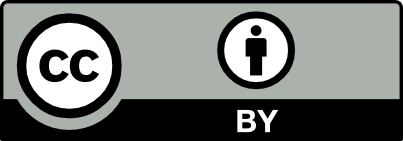 | All content on this web site is licensed under the Creative Commons Attribution 2.5 License. Any works containing material derived from this web site must cite The VirtualGL Project as the source of the material and list the current URL for the TurboVNC web site. |